What Have You Been Missing in Office365?

What Have You Been Missing in Office365?
Most of us use Microsoft Office365 in some capacity. Outlook, Word and Excel are by far the most commonly used Office365 products. For those who might not be familiar, Office 365 is Microsoft’s cloud platform for Office applications and email services. It is a SaaS or pay-by-the month subscription where you pay a fee starting at $5/month/user and up for software and services.
The interesting thing is that most of us only use a fraction of what is available through our Office365 subscription. The question then comes to mind, is there anything we may be already paying for, and would use if we were aware of having it and of its value.
Let’s look at the most common of these additional features and services to see just what real value it may provide for us.
Cool Tools in Microsoft Office365:
1. Microsoft Teams – Teams is a very easy to use package for communicating between people. The base features of teams require almost no setup work, and you are off and running. At its basic level, Teams enables private chat between individuals, departments, and groups. If chat isn’t good enough, you can quickly switch to an audio or video conference by just pressing the appropriate button and connecting. Yes, audio/video conferencing is included, even though most of us are not aware we have it. There is also a file sharing area to share files with another person or group. Once shared, all the users involved can collaborate on the documents there. The real strength of teams is its ease of use. You can be setup and ready to go quickly. And, it works from almost any device including phones and tablets.
2. OneDrive – Nearly every Office365 package comes with OneDrive and it has up to 1TB, yes Terabyte, of storage available in the cloud. When you store it here, if you use Office on your mobile devices, you immediately have access from all of your devices. You can also share files with external contacts by providing access or guest links. Wait, maybe I don’t need Dropbox? This also works from a Mac/Apple device.
3. SharePoint Online – You can create team sites to share information, content, and files throughout your company using SharePoint. Many know that SharePoint will allow you to create a company Intranet of sorts, but it is much more versatile than that. It can serve as a group-based file-sharing platform for collaborating on documents and projects. Its strength is that it is easy to access from anywhere, easy to setup and use, and allows a great deal of flexibility.
4. Exchange Online – Exchange Online is the Microsoft eMail Server. It handles your email and allows you to synchronize email, schedules, and address books between desktop and laptop devices and all of your mobile devices as well.
5. Web & Mobile versions of Office – If you are subscribed to an Office 365 plan that has the Office products included, it includes licenses for all of your devices. You can load it on up to 5 phones, 5 tablets and 5 PCs or Macs per user. You can also use the web version of Office to do co-authoring, or collaborate on the same document at the same time. You can also load Outlook on your mobile, which is often better than the default mail application on your phone. It has better email searching and also presents your schedule in a more readable fashion.
6. Windows 10 & Mobile Device Management – Office 365 also has some mobile device management features built into it. It can be configured with security features on mobile devices such as forcing devices to require a lock code. In addition, it can be used to remote wipe a mobile device if it is stolen or lost. It can also be used to deploy Office to Windows 10 devices.
7. Stream – Depending on your plan, Stream may be included. It allows for the sharing of video to create, manage and share live and on-demand video across your organization. It allows control over your video sharing as well as comments and discussion on video. Think of it as a YouTube that is internal to your company.
8. Yammer – Collaborate across departments and locations with Yammer. Yes, Yammer is very similar to Teams. The difference might be best described by the following; Teams is more like group texting and Yammer is a bit more like a private Facebook for your company. There are lots of overlapping features, but Teams is more of a quick post type tool, while Yammer is more long-term and bigger picture. This is an over-simplification, because teams can hold files and conversations for the long-term too. But it does encapsulate how they were meant to be used.
9. Sway – Microsoft Sway is a friendlier version of PowerPoint. It contains templates like PowerPoint, but is made to be decidedly easier. It is focused on telling a story and walks you through the process. It might be worth checking out for those of us who are a little tired of PowerPoint.
10. Delve – Delve is actually a very simple Office 365 tool. If you haven’t checked it out, you might want to. It is like an automatic Office 365 dashboard. It has links to the files you have opened, calendar, and other quick-access items. It gives you a quick way to go back to the things you have been working on. Try it out. Just go to delve.office.com and login with your email or Office 365 credentials.
This isn’t a full list of applications at all. Some packages contain things like Planner, Todo, Booking, Whiteboard, and more. You can check out what is included in your package by opening a browser and going to office.com. If you haven’t logged in before, you will need to login with your email or Office365 credentials. Once you are in, it will bring up a screen with all the applications available to you. What you have been missing out on in Office365?
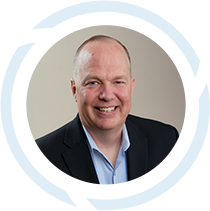
Scott Hirschfeld is the President of CTaccess, a Brookfield IT support company that has been helping businesses stop focusing on IT and getting back to doing business since 1990. Under his leadership CTaccess provides the business minded approach of larger IT companies with the personalized touch of the smaller ones. Connect with Scott on LinkedIn.
