Tips for Choosing the Right Laptop
Tips for Choosing the Right Laptop
 These are the kinds of questions I hear from business customers and from friends and family, as they are looking at Windows laptops. We do take some of the pain out of the process for our business customers, as they often trust our recommendation based on our understanding of their purpose and situation.
These are the kinds of questions I hear from business customers and from friends and family, as they are looking at Windows laptops. We do take some of the pain out of the process for our business customers, as they often trust our recommendation based on our understanding of their purpose and situation.
The most common mistake people make is to buy too low. Buying too low often shortens the life of a laptop. It may perform well enough in the short term, but it won’t power updated versions of Windows and other software for the long term. Users get frustrated with slow equipment and even if they put up with it, it hurts productivity.
Understanding some of the key features of laptop equipment goes a long way towards selecting the right laptop to purchase. Here are some key factors to consider:
Crossover or Laptop – Choices have become somewhat muddled in the laptop space. One option is to choose a Microsoft Surface or other crossover type device from major manufacturers like HP, Lenovo, or Dell. Most of these devices are both fully functioning PCs and Microsoft Windows 10 based tablets. They usually have a removable or flip style keyboard that allows you to use the device as a tablet with full touch capability. While this is nice, I find most people do not remove or flip the keyboard very often. The other thing to keep in mind is that the kickstand style that most have for propping up the screen in laptop mode is not great for setting in your lap. It works much better when placed on a table or desk. If you don’t need the tablet style features, a laptop is probably the better option and you can still do touchscreen if preferred.
Size of Screen – That brings us to another consideration. Just how big of a screen is needed. Standard laptops screen sizes are typically 14” or 15.6”, however, you can go bigger. If your laptop is mostly used for office documents and emailing, the smaller size may be preferred as the smaller screen makes a lighter overall laptop. If you are working with video, drawings, photos, or just looking at things with a customer or another person, you may want to go bigger. And, if your eyesight is an issue, a larger screen is often desirable as well.
Screen Resolution – Most newer laptops have screens that are adequate in resolution to do the normal repertoire of office tasks. However, if you deal with photos, video, or drawings, you may want to look for one with enhanced resolution. Today’s laptops come with at least 1366 x 768, but you can go up to 1920 x 1080 or even 2560 x 1440. The higher the numbers the crisper the screen, the finer the print, and the more you can fit on a screen. Higher is better in this case, but you may need to adjust the font-size in Windows to compensate, if you go to the very high resolution.
Type and Speed of Hard Drive – There are two basic drive styles in today’s laptops. The SSD, or Solid-State Drive, is the newer style drive. It does not have spinning platters or a motor, so it’s more shock and temperature resistant. It is also considerably faster than the older style drive. The trade-off here is that SSD drives are more expensive, so they are sold with smaller capacity. You will commonly see 256GB or 512GB SSD Drives. The older style mechanical drives are still an option and allow you to store much more data. They are commonly 1TB or even 2TB when sold in a laptop which leaves lots of space to store music and photos. The typical business user does not need this space as they store to the network, or stay within the limitations of the SSD Drives. Go SSD if you can. If you need to go traditional, watch out for the speed. Some laptops have 5400RPM drives. 7200RPM is much faster and better.
RAM or Memory – We recommend a minimum of 8GB of memory. Laptop memory is hard to upgrade later, so the more the better. RAM is used for active “thinking” by the laptop. RAM will make things operate faster.
Docking and Ports – Lower cost laptops often don’t have a docking option at all. Sometimes they have a newer USB-C style docking capability which is not quite as convenient as a full traditional dock. With USB-C you must manually plug in both power and the USB-C dock, so there is one extra step. If you will dock and undock frequently, the full traditional dock is still more convenient. If you aren’t familiar with docking, a dock allows you to quickly connect your laptop to a standard keyboard, monitor, and mouse when in the office. The other thing to watch out for is just that your laptop has the right ports for your devices. Some newer units are cutting ports to get thinner and smaller, which is great, unless you need a certain port type and it is not there. USB-C can overcome this with adapters, but the adapters are not cheap.
Home vs. Business – The major equipment manufacturers make a distinction between business quality devices and home quality devices. It does not work well to go to the big box store or a big internet retailer and buy a laptop that is meant for home use to adapt to a business environment. It typically has the Home Edition of Windows which will not connect well to a server without an upgrade. It also has a cheaper case and cheaper components to meet the price demands of the home user. It also has a significant amount of bloatware, which is the free trial software that comes with these units and often gets in the way of the business software and must be manually removed from the system. It will end up costing more to buy a cheaper home type machine and try to make it work for business.
CPU and Speeds – We always recommend an Intel based CPU, and when possible going with the latest generation. Intel names their chips i3, i5, and i7. The faster i5 and i7 chips are worth it, but also keep your eyes on the generation of chip. There are now 9 generations of the i-series chips, so you want at least a 7th 8th or 9th generation chip. The newer the faster.
Warranties – Warranties are different with every manufacturer. Lower cost machines come with only 1-Year warranties. The higher-end professional machines often have 3-Year warranties. You can also add accidental damage coverage to some laptops. This is something to watch out for in comparison. You want to know your warranty whatever you choose.
There are a myriad of choices in laptops today. Paying close attention to the seemingly slight specification differences can help you choose the right one and avoid buyer’s remorse!
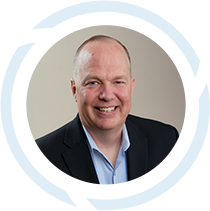
Scott Hirschfeld is the President of CTaccess, a Brookfield IT support company that has been helping businesses stop focusing on IT and getting back to doing business since 1990. Under his leadership CTaccess provides the business minded approach of larger IT companies with the personalized touch of the smaller ones. Connect with Scott on LinkedIn.
