5 Methods for Handling Your Old Emails
5 Methods for Handling Your Old Emails

It seems like figuring our what to do about old emails is becoming more and more of a complex question. Just last week, I spoke with a contractor that wanted to archive emails related to a specific project. The old way things were done was not the best solution, and it was time to reevaluate the best way to get things done. The answer to her question is still out, as she is testing some revisions to see how they work, but this question comes up often.
For a variety of reasons, many of us need to remove our emails from our main Outlook email store and offload them someplace else. These reasons could be; to allow for proof in the event of litigation, or to store project information for the longer term, or just to eliminate clutter.
The best method for you hinges on your overall goal. Some are quite simple, and some are much more complex and may even point to a larger systems deficiency. Here are some methods for handling old emails:
1. The PST archive – This method has been around for a long time. You simply export from Outlook using the Tools->Clean Up Old Items dialogue. It removes things from your Outlook and puts them in a separate PST file. It lets you select by folder and by date. The downside here is the PST files must be reattached to Outlook for viewing. Also, many people make the mistake of storing them on their local C: drive and they eventually get lost as they switch PCs. IT people really don’t like them, because they are difficult to keep track of and keep secure. And, if you have lots of them attached to Outlook, they can slow your main email down and make it cumbersome.
2. Automatic Archiving – If you are on Office365, you can opt for compliance archiving for a small extra fee. If you are on your own Exchange server, there are similar 3rd party archiving options. These tools are configured in a variety of ways with multiple rules. One way to configure it is to make a record of every email sent or received and then hold them and make them searchable to an archive administrator. These options meet most litigation needs and allows the company to have control over archiving, rather than the individual. When litigation is the concern, this is often the best choice. However, it does not meet the needs of associating an email with a project, case or something stored in a folder or file on a network share.
3. True Compliance Archiving – If you are on Office365, you can opt for compliance archiving for a small extra fee. If you are on your own Exchange server, there are similar 3rd party archiving options. These tools are configured in a variety of ways with multiple rules. One way to configure it is to make a record of every email sent or received and then hold them and make them searchable to an archive administrator. These options meet most litigation needs and allows the company to have control over archiving, rather than the individual. When litigation is the concern, this is often the best choice. However, it does not meet the needs of associating an email with a project, case or something stored in a folder or file on a network share.
4. Direct Drag-Out – This method is simple, but something that many don’t realize is possible. You can drag individual messages out of Outlook and put them in a file folder on our network. They remain in Outlook message format, so that when they are opened, they open in Outlook. While this does not fit every need, it works effectively for smaller email quantities and allows multiple people to look at history on a project or similar folder.
5. Print to PDF – Similar to Drag-Out, one could also use a print-to-PDF tool to send the email to a folder. CutePDF offers a free print driver for this, if your system does not already have one. This creates a great deal of readability and portability, as anyone can review a PDF once filed on a network share. However, the filing part is time consuming and repetitive.
6. Document Management & ECM – Sometimes the need to capture emails and attached to projects, case files, or other document stores, is reflective of another problem. In this case a larger document management solution for managing these types of files and creating dynamic information stores is the solution. Laserfiche with Email Manager is a great option to solve this problem. It allows for the tagging and automatic capture of an entire email thread as it is happening dynamically. It can then auto-file with a project or case so that it is updated in real time. In addition, workflows can be initiated to track/follow a process for that case or project, and electronic forms can be used to capture information and store to the project, case, or other type of file.
The solutions for handling old emails are almost as numerous as the reasons people have for exporting or archiving them. With a solid understanding of your goals, one or possibly more than one of the solutions above can be combined to meet the needs of your organization.
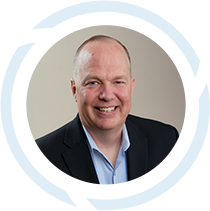
Scott Hirschfeld is the President of CTaccess, a Brookfield IT support company that has been helping businesses stop focusing on IT and getting back to doing business since 1990. Under his leadership CTaccess provides the business minded approach of larger IT companies with the personalized touch of the smaller ones. Connect with Scott on LinkedIn.
